How To Unlock Bootloader And Root On Motorola Xoom on Honeycomb 3.2
Senin, 16 Desember 2013
0
komentar
Hello at this This guide i will give you tutorial how to unlock bootloader for Motorola Xoom with Android Honeycomb 3.2 which is will allow you to get root access on motorola xoom. After you do this procedure you will be able to install custpm rom and have access to hidden folders in the system.
As always mentioned to perform this procedure only for users which have aware of the risks. this blog doesn't responsible if you failed when do the unlock bootloader and this tutorial will also root motorola xoom, so you can have super user access. But i have praticedd this step and i successfully do this, so you must to exactly with i wrote below
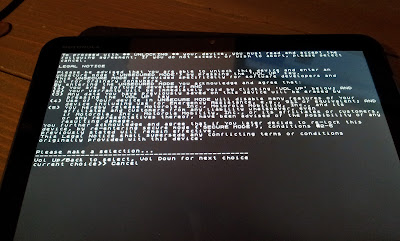
Warning
Does not work on Honeycomb 3.2.1. In practice you do not have to install the update from 1.5 mega that detectsOnly work for Honeycomb 3.2
Requirements
- Motorola Xoom with at least 50% charge
- the Android SDK "installed" on your PC.
- Motorola Xoom USB drivers installed on the PC. Download USB Driver (You need to register to download)
- Files needed to unlock the Bootloader
- Download "image" to ilMotorola Xoom Wi-Fi
- Download "image" for the Motorola Xoom 3G
- Download SU SuperUser
- Extract the files that you have downloaded and put them in the Android SDK tools folder
- To download all the file above go here : paste the ur; to your browser http://tny.cz/8657265f pass: goo-android.blogspot.com
Guide To Unlock Motorila Xoom Bootloader
Connect the Xoom to the PC with the setting debug active
Open a DOS window on your PC and go to the folder SDK / Tools
Now type:
adb reboot bootloader
At this point, your Xoom will reboot 'and will be' displayed the following message: Starting Fastboot Protocol Support
Now type always in the DOS window:
fastboot oem unlock
At this point you will appear 'a black screen with white lettering and you have to accept two option. To do this you have to press the Volume Down 'to select and Volume Up to accept. you have to do this process 2 times, just pay attention to the last writing that appears on the display, pressing these buttons you will see that the word changes from Cancel to Accepts etc.. once done this procedure twice start formatting and unlocking the Xoom.
- After the procedure, the Xoom will reboot 'automatically.
- YOU DO NOT HAVE TO CLOSE THE WINDOW DOS
- Once you start completely again set the debug option
- Now in the DOS window, type
adb reboot bootloader (send)
fastboot flash boot rootboot.img (version WIFI)
fastboot flash boot 3Grootboot.img (Verizon for the 3G version)
fastboot reboot
After the procedure, the Xom will reboot 'again. don't disconnect from the PC and do not close the DOS window
Now type:
adb remount
adb push to / system / bin
adb shell ln-s / system / bin / su / system / xbin / su
adb shell chmod 4755 / system / bin / su
adb push Superuser.apk / system / app
exit
Well we're done. Now you can unplug it from the Xoom and Restart. Once restarted you have succesfullt unlcok bootloader on Motorola Xoom and also you get the root acces.
TERIMA KASIH ATAS KUNJUNGAN SAUDARA
Judul: How To Unlock Bootloader And Root On Motorola Xoom on Honeycomb 3.2
Ditulis oleh muamar
Rating Blog 5 dari 5
Semoga artikel ini bermanfaat bagi saudara. Jika ingin mengutip, baik itu sebagian atau keseluruhan dari isi artikel ini harap menyertakan link dofollow ke https://androidlost4.blogspot.com/2013/12/how-to-unlock-bootloader-and-root-on.html. Terima kasih sudah singgah membaca artikel ini.Ditulis oleh muamar
Rating Blog 5 dari 5






0 komentar:
Posting Komentar